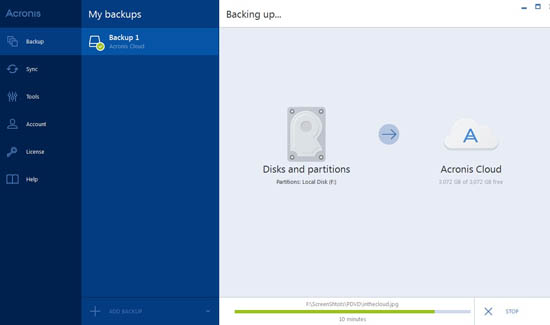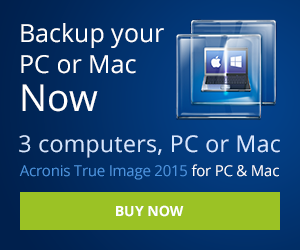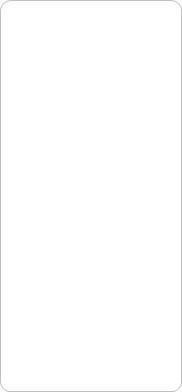
How to Backup Disks and Partitions to the Acronis Cloud Using 2015 ver.
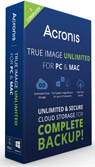
44% Off Acronis True Image 2015 Unlimited Coupon
Use Coupon
44% Off Acronis True Image 2015 Unlimited for PC and MAC 3 PCs Coupon
$299.97
$299.97

No code required


Posted by Paul Wilson on 15.10.2014
Read also
How to Create Acronis True Image 2015 Bootable CD for Backup and Restore
NovaBackup Server Review and Comparison with Acronis Backup
Features Review of Acronis 2014
Stellar Phoenix Windows Data Recovery Home 6 vs Recuva Comparison
Acronis True Image 2015 for MAC Review
How to Create Acronis True Image 2015 Bootable CD for Backup and Restore
NovaBackup Server Review and Comparison with Acronis Backup
Features Review of Acronis 2014
Stellar Phoenix Windows Data Recovery Home 6 vs Recuva Comparison
Acronis True Image 2015 for MAC Review
You can backup your discs and partitions, files and folders to Acronis cloud in a few steps and the new improved user-interface make things much faster and easier.
To backup the Discs and Partitions
- Start Acronis True Image 2015
- On the main window, click the Backup button on the sidebar
To backup the Discs and Partitions
- Start Acronis True Image 2015
- On the main window, click the Backup button on the sidebar
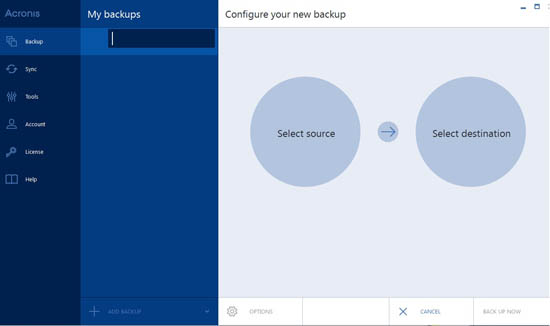
- Now click the plus sign at the bottom of the backup list to add a new backup
- Type a name for the backup so that you can easily identify it in the due course
- Click the backup source icon on the screen and now, select the Discs and partitions
- A new window opens showing all the discs and partitions in your system. You can select them by checking the boxes next to the discs or partitions you want to backup, and click OK
- Type a name for the backup so that you can easily identify it in the due course
- Click the backup source icon on the screen and now, select the Discs and partitions
- A new window opens showing all the discs and partitions in your system. You can select them by checking the boxes next to the discs or partitions you want to backup, and click OK
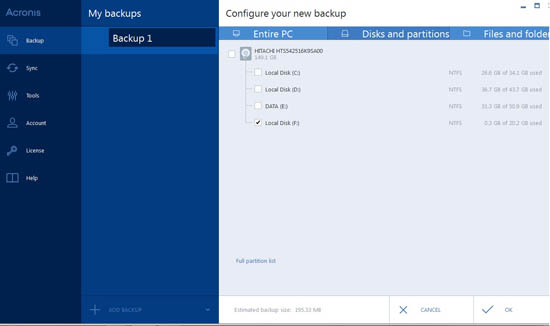
- Click the backup destination icon on the main window and select Acronis Cloud
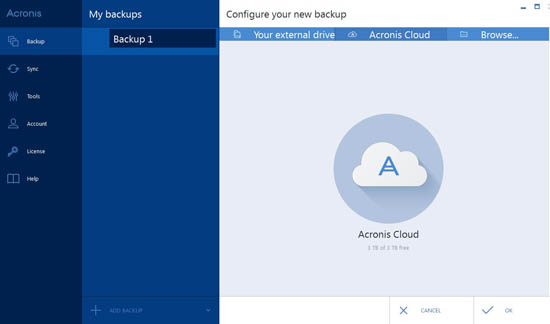
- You need to sign in to your Acronis account in order to create a backup in the cloud, so sign in with your id and password. If you do not have an account, click the Create Account button and create a new account.
- If you want to set the backup options such as scheduling, backup schemes or password protection, click Options button. You can also skip this step.
- Now click Backup Now button to run the backup to Acronis Cloud.
- If you want to set the backup options such as scheduling, backup schemes or password protection, click Options button. You can also skip this step.
- Now click Backup Now button to run the backup to Acronis Cloud.
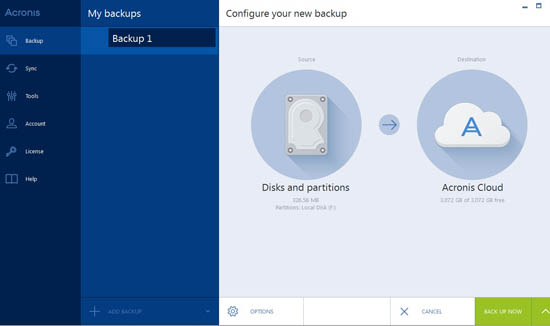
You can also backup files and folders in the similar way.