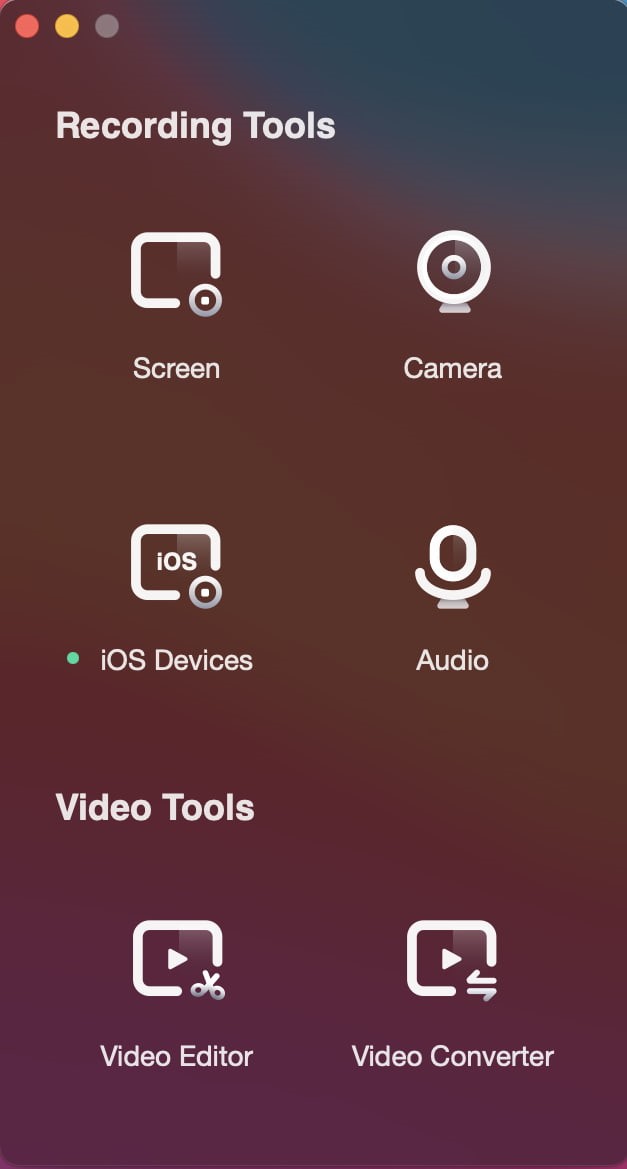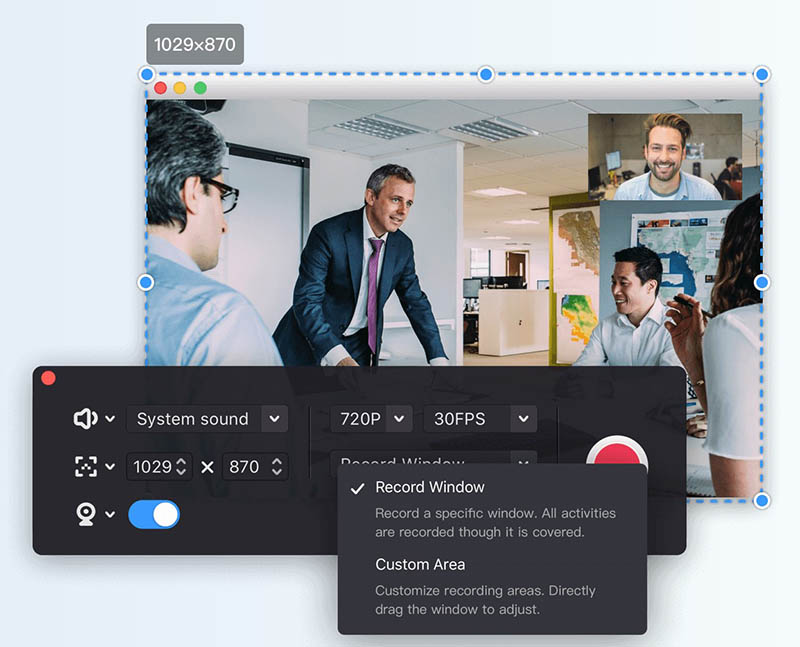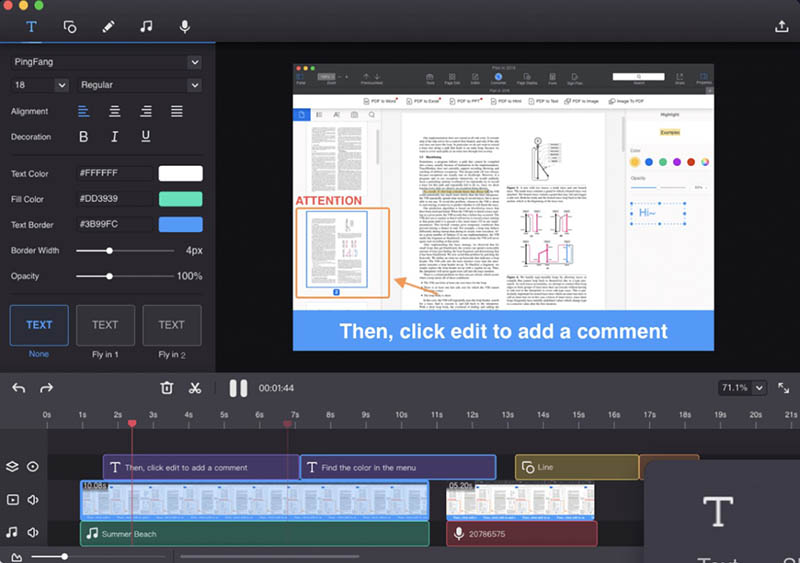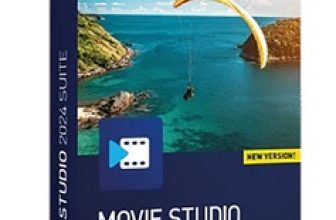Filmage Screen Recorder Review 2025
Filmage Screen Recorder Review 2025: An All-in-one Screen Recording And Video Editing Software
Filmage Screen is an all-in-one video software for screen & audio recording, editing, converting videos, making GIFs, quicktime playing and sharing video files. It enables you to capture any activities from your Mac such as video tutorials, online lessons and business meetings.
- Intuitive and user-friendly interface
- HD screen recording, up to 4K resolution
- Convert videos to 500+ formats
- The free trial version has some limitations, such as the video quality
Filmage Screen gives you a smooth and wonderful screen recording experience, it is newly updated to be compatible with the newest Apple macOS Ventura. Come and enjoy the best screen recorder and editor now.
- Capture screen with audio by full screen, specific window or any custom area
- Record HD video in 4K/1080P/720P, support frame rate from 15fps to 60 fps
- Support mirror and record iPhone/iPad screen
- No recording time limits that supports you to record kinds of videos
- Picture in picture mode allows to record camera while recording screen
- Support Schedule recording
- Convenient shortcut operation
- Enhance videos with a full editing suite for faster, easier editing.
- Edit video with annotate tools, Customize the content / color / size / position of text, Adjust speed at 0.5x to 2.0x, free control of audio and video length
- Converting videos(over 500 formats)
- Export your videos as animated GIFs(GIF maker)
- Quicktime playing, Support playing almost any video format
- Capture any activities from your Mac screen
- Record vivid video tutorials or personal presentations
- Record online courses or Youtube videos
- Capture live streams, online video & audio
- Capture Zoom or business meetings
- Record game and entertainment videos
- Mirror and record iPad / iPhone screen on Mac
- Convert your video to over 500 formats
Step1: After download and installation. Launch Filmage Screen on your computer, choose the recording tools you want, just click the icon and enter the recording modes.
Step2: You can customize the size of the recording area, set the video quality (up to 4K) and frame rate (up to 60fps) according to your preference. If you want to capture the screen with audio, Filmage Screen also enables you to record the system audio and microphone audio.
Step3: After everything is done, you can start recording by clicking the red button. It captures everything that happened on your Mac screen. When you are done, click the stop button, then the video will be saved automatically on your computer.
Step4: If you need editing your videos after recording, Filmage Screen can do it too! You can split, merge and delete the videos. Add annotations on your video, such as texts, shapes, freehand drawing, etc. Highlight the main content of your video.
Features
Screen capturing features
Record camera
Record audio
HD screen recording
Schedule recording
Video editing features
Convert video formats
System OS
Price (lifetime)
Filmage Screen
Advance
4K
Add annotations, edit videos, add voiceover or background music, etc.
Convert 500+ formats
MAC
$29.99
EV Recorder
Advance
1080P
Add text
No
MAC/Android/iOS
$46.99
Filmage Screen and EV Recorder are powerful screen recording tools that enable users to capture any activities of their desktop screen with full screen or any custom areas. Filmage Screen supports recording a target window with mouse movements whether it moves or being covered.
Besides recording desktop screens, Filmage Screen and EV Recorder also support recording cameras to achieve picture in picture recording. It is widely-used in making online courses, YouTube videos or game commentary videos.
Each screen recording software offers audio recording features. Filmage Screen and EV Recorder support to record system sound, microphone or both together. However, if you want to record an additional external microphone, Filmage Screen allows you to create an Aggregate Device or Multi-Output Device to satisfy the need of your audio recording.
Once the screen recording is over, the post-production process can begin. Filmage Screen offers professional video editing suite, such as editing videos with split, cut, delete, etc, adding annotations on your videos like text, freehand drawing, etc, adding voiceover, music and dynamic subtitle effect and more editing functions.
As one of the most popular screen recording tools for Mac users, Filmage Screen is highly recommended to you. Not only because it is professional and full-featured, but also because of its intuitive interface and user-friendly operation, you can create a screencasting quickly. Moreover, it can meet almost all your screen recording demand.